Why Every Kenyan Business Needs This Integration
Running a business in Kenya means dealing with M-PESA transactions daily. But how do you ensure every payment is automatically recorded, reconciled, and tracked in your accounting system? Imagine an automated system where every M-PESA transaction is recorded instantly into your accounting software without manual entry.
That’s where Zoho Books and M-PESA integration comes in. Instead of manually updating your records, this integration ensures real-time payment tracking, reducing errors and saving time.
In this guide, we’ll break down every step in detail. Whether you run an eCommerce store, a service-based business, or a consultancy, this solution is a game-changer!
Why Integrate Zoho Books with M-PESA?
Most businesses in Kenya already use M-PESA for transactions, but without an automated system, they face challenges like:
- Manual recording of payments, which is time-consuming.
- Errors in bookkeeping, leading to financial mismanagement.
- Delayed reconciliations, making cash flow tracking difficult.
By integrating M-PESA with Zoho Books, you eliminate these issues and unlock powerful business benefits:
1. Instant Payment Recording
Every time a customer pays via M-PESA, the transaction is automatically captured in Zoho Books—no more manual data entry!
- Eliminates missing or delayed payment records
- Ensures real-time updates in your accounting system
- Saves hours of bookkeeping work each month
2. Automated Invoice Payments
With M-PESA linked to Zoho Books, customers can pay invoices instantly. You don’t have to chase payments manually.
- Customers receive an invoice with an M-PESA payment option
- Once paid, Zoho Books auto-updates the invoice status
- Reduces unpaid invoices & improves cash flow management
3. Faster Bank Reconciliation
Matching M-PESA payments to invoices manually is exhausting. With this integration, it happens automatically.
- Syncs M-PESA transactions directly with Zoho Books & your bank
- Reduces errors in financial reporting
- Ensures a clear overview of income & expenses
4. Better Financial Reporting & Insights
You’ll get instant access to detailed reports, giving you a real-time view of your cash flow.
- View all M-PESA transactions in one place
- Generate profit & loss statements with real-time data
- Make better business decisions based on accurate financial reports
5. Enhanced Customer Experience
M-PESA is Kenya’s most popular payment method—by integrating it, you make it easier for customers to pay.
- Accepts payments instantly via mobile
- Builds trust & credibility with customers
- Speeds up transactions, improving customer satisfaction
How to Integrate M-PESA with Zoho Books (Step-by-Step Guide)
Now, let’s walk through the exact process of setting up M-PESA inside Zoho Books. Follow these steps carefully for a smooth integration!
Step 1: Register on Safaricom’s Daraja Portal (Get API Credentials)
To link Zoho Books with M-PESA, you need to create an application on Safaricom's Daraja portal to obtain the necessary API credentials.
1. Access the Daraja Portal:
Navigate to the Daraja 2.0 website.
2. Sign Up or Log In:
- If you already have an account, click on "LOGIN" and enter your credentials.
- For new users, click on "SIGN UP" and follow the registration process.
3. Create a New Application:
- Once logged in, go to the "My Apps" section.
- Click on "CREATE NEW APP".
- Provide a name for your application.
- Check the box next to "Lipa Na M-PESA Sandbox" to select the appropriate API product.
- Click "CREATE APP" to generate your application.
4. Retrieve Your Credentials:
- After creating the app, you'll be provided with a Consumer Key and Consumer Secret.
- To take your app live, navigate to the "GO LIVE" tab.
- Fill in the required fields; a Pass Key will be generated and sent to your registered email.
Keep these credentials secure, as they are essential for configuring the integration in Zoho Books.
Step 2: Configure M-PESA in Zoho Books
With your Daraja API credentials in hand, proceed to set up the M-PESA integration within Zoho Books:
1. Log in to Zoho Books:
Access your account at Zoho Books.
2. Navigate to Payment Gateways:
- Click on the gear icon (Settings) in the top-right corner.
- Select "Online Payments" from the dropdown menu.
- Click on "Payment Gateways".
3. Set Up M-PESA:
- In the list of available payment gateways, find "Safaricom M-PESA" and click on "Set Up Now".
Enter the following details:
- Business Short Code: This is provided by Safaricom upon registration.
- Consumer Key and Consumer Secret: Obtained from the Daraja portal.
- Pass Key: Received via email during the app creation process.
- Link your business bank account to facilitate seamless transactions.
- Click "Save" to activate the integration.
This setup enables Zoho Books to communicate directly with M-PESA, allowing for automated payment processing and recording.
Step 3: Enable M-PESA Payments on Invoices
To offer M-PESA as a payment option to your customers:
1. Create or Edit an Invoice:
- In Zoho Books, navigate to the "Sales" module and select "Invoices".
- Click on "New Invoice" to create a new one or select an existing invoice to edit.
2. Configure Payment Options:
- Within the invoice, locate the "Payment Options" section.
- Check the box for "M-PESA" to enable it as a payment method.
3. Save and Send the Invoice:
- After configuring the payment options, click "Save".
- Send the invoice to your customer via email or SMS directly from Zoho Books.
Customers will now see M-PESA as a payment option on their invoices, allowing for quick and convenient payments.
How Customers Can Pay via M-PESA
When a customer receives an invoice with M-PESA as a payment option:
1. Access the Invoice: The customer opens the invoice link sent to their email or SMS.
2. Select M-PESA as Payment Method: Within the invoice, they choose M-PESA as their preferred payment option.
3. Enter Payment Details:
- The customer provides their M-PESA registered phone number.
- They confirm the payment on their mobile device using their M-PESA PIN.
Once the payment is completed, it is instantly recorded in Zoho Books, updating the invoice status automatically.
🚀 No more manual updates! Your books stay accurate in real-time.
🔹 Troubleshooting Common Issues
🔴 Issue: Payments Not Reflecting in Zoho Books
✅ Solution: Double-check your Short Code, API Keys, and Pass Key for accuracy.
🔴 Issue: Customers Can’t Make Payments
✅ Solution: Ensure your M-PESA Paybill number is active and correctly configured.
🔴 Issue: API Authentication Errors
✅ Solution: Generate new API credentials in the Daraja Portal and update them in Zoho Books.
Why This Integration is a Game-Changer for Kenyan Businesses
Perfect for SMEs, freelancers, & eCommerce businesses – Say goodbye to manual data entry!
⚡ Fast & secure transactions – Reduce payment delays & streamline finances.
Detailed financial insights – Get real-time reports on M-PESA transactions.
Need Expert Help Setting Up Zoho Books & M-PESA?
Spondoo Kenya can assist you with professional setup & support.
📢 Don’t wait! Set up your Zoho Books & M-PESA integration today and experience effortless financial management.
💬 Have questions? Drop a comment below, and let’s discuss! Book a consultation today!